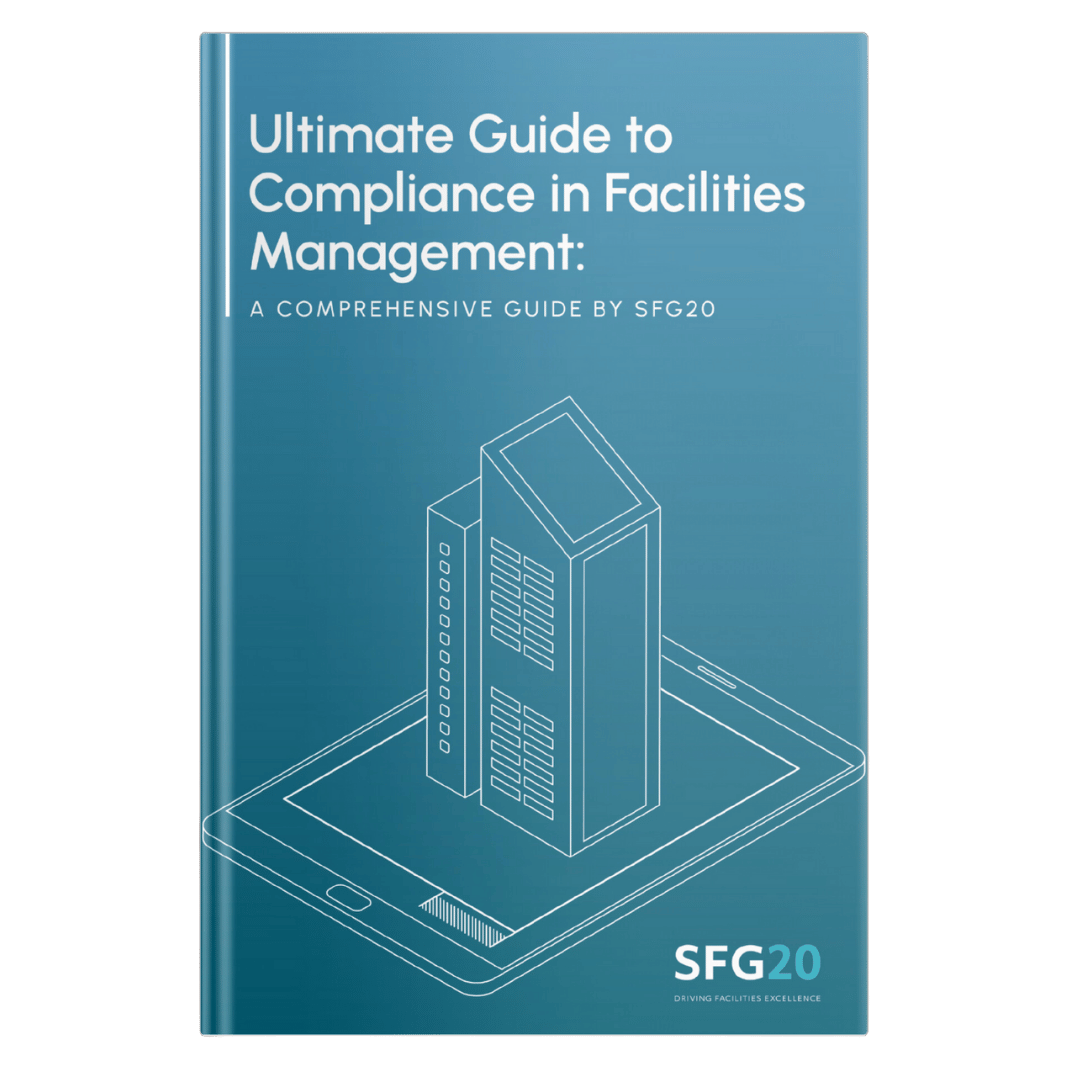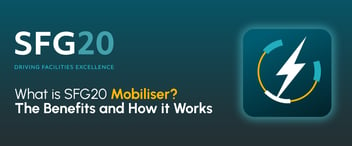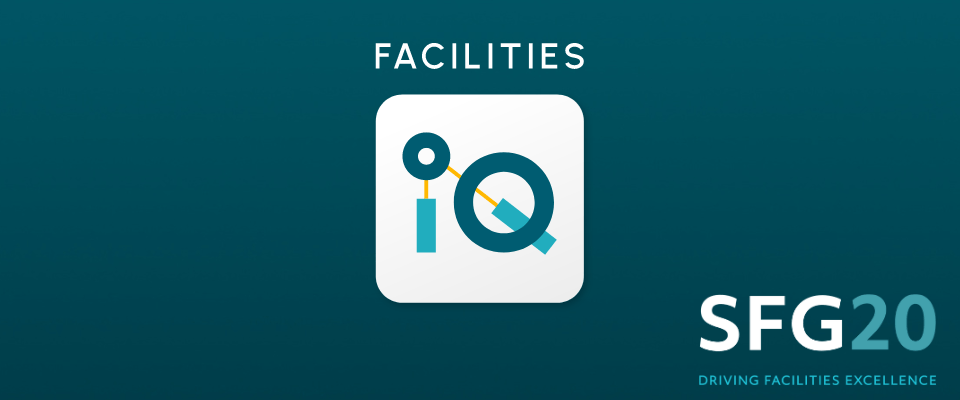
How To Use Facilities-iQ: A New User's Guide
Table of Contents
- What's Included In An SFG20 Maintenance Schedule?
- How Does The Schedule Library Work?
- How Do Tailored Schedules Work?
- How Do Derived And Custom Schedules Work?
- How Do License Types Work?
- How Do I Add New Users As Well As Create And Assign Roles?
- What Is A Maintenance Regime?
- How Do Tags Work?
- How Do Favourite Lists Work?
- How Does The Actions Area Work?
If you’ve implemented any type of new software in the past, you’ll know how complicated it can often be to get the hang of it all, not to mention getting your team on board with it too.
Our skilled product team at SFG20 recognise this, and so we’ve made our new and upgraded maintenance guidance software Facilities-iQ as user-friendly and tailorable as it can possibly be.
If you’re a new user to Facilities-iQ, this is your number-one guide to refer to if you’d like to learn more about our new software, including what it is and how all of its fantastic features work.
What’s Included In An SFG20 Maintenance Schedule?
In Facilities-iQ, each SFG20 maintenance schedule is presented in two sections: the left-hand schedule body and the right-hand schedule information panel.
Schedule Body
Within the schedule body, you’ll see the schedule title, unique reference number, an introduction and any relevant notes, alongside the instructions for each task as instructed by SFG20.
Next to the title of the task, you’ll find its criticality colour code rating, which is represented by either red, amber, green or pink as well as the frequency, estimated time it will take to complete the task, and the skill set required.
If the duration of a task is not specified or the frequency is set to 0U, this simply means that the task’s frequency is to be defined by the user from a site-specific assessment.
Schedule Information Panel
Within the schedule information panel, you'll find a Summary tab which provides an overview of the criticality colour codes for each each task, how many tasks are involved and how long they take, as well as which skill sets are required. We also provide references to legislation, standards and guidance related to specific assets.
Underneath the Codes tab, you can find Uniclass or NRM codes that are relevant to the schedule, while the Details tab provides information about the schedule's version number - simply use the Timeline tab to the left of the Codes tab to navigate back to previous versions and compare changes.
Prefer To See Our Video Guide? Watch Below
How Does The Schedule Library Work?
Within the Schedule Library section found on the left-hand-side panel, you’ll be able to see all of SFG20’s pre-built schedules which are divided into 6 separate folders: SFG20, Functional Sets, legislation, NRM (New Rules of Measurement), Specialist Sets and Uniclass.

Once you’re in this section, you’ll also be able to see how many licensed schedules you have (those you have bought and have access to), how many schedules you have available left to purchase, and how many custom schedules you have published. You can click on all of these sections (Licensed, To Purchase and Custom) to see more details.
You’ll notice that you’ll be able to see all schedule titles whether you have access to them or not. A solid teal folder indicates that you have access to all schedules within the folder, while lighter teal folders with a teal border will show you all the folders that are licensed to you with more available to purchase.
To purchase a schedule, simply reach out to your Account Manager or use our Contact Us form within the Help Centre (this can be found by clicking on the ? in the top right corner of your screen).
How Do Tailored Schedules Work?
With Facilities-iQ, it’s now easier to tailor schedules than ever before.
Once you've set up your Maintenance Regime (more on that shortly!) in Facilities-iQ, you'll have the option to add custom introductions, adjust task criticality, duration, frequency, units and skill sets as well as remove tasks that aren’t relevant for your organisation.
You can also add specific notes to a schedule that applies to a particular location or asset and keep it within the SFG20 update process.
If you’ve tailored a schedule and the parent schedule is updated by SFG20, not only are you notified, shown where you are using this schedule and allowed to choose if and when you implement changes, but none of your tailoring will be overwritten by the update. So, you needn’t worry about falling off the SFG20 standard.
How Do Derived and Custom Schedules Work?
With a Professional Facilities-iQ subscription, there are two types of customisable schedules: Derived and Custom. You can create either a Derived or Custom schedule by going into the "Custom Schedules tab" found on the right-hand-side navigation.
Derived Schedules
A Derived Schedule is any schedule created from a current or “parent” SFG20 schedule in which you can edit the wording in a task as well as add or remove tasks. If you wish, you can also add an entirely new task that isn’t in the parent schedule, which is useful if you have a specific Service Level Agreement (SLA) that applies to your business.
When the parent schedule is updated by SFG20, we’ll remind you that you have your own version of this and allow you to see a side-by-side difference between the latest version of the parent schedule and your tailored version. You can then choose to adopt all of the new parent content or implement updates at a later date that suits you.
Custom Schedules
There’s now also the ability to create Custom Schedules which go beyond just tailoring schedules or creating a derived schedule as it allows you to start from scratch and make a schedule that’s wholly unique for your organisation.
They’re often used by businesses to manage specialist assets that aren’t in the SFG20 library. So, if you need to maintain a bespoke asset, you have the option to create a Custom Schedule with bespoke tasks and instructions.
As your Custom schedule will not have a parent SFG20 schedule, it’s important to make sure that you keep it up to date.
How Do License Types Work?
Your first Create level licensed user will have already been added to your account as part of the license set-up and will be automatically assigned an Admin role which means they have full administration rights. Below is a summary of what each type of license includes:
|
Create |
Collaborate |
View |
|---|---|---|
|
Allows users to create, customise, publish and share Maintenance Regimes and their SFG20 maintenance schedules, determine the maintenance standard for a facility and prepare regimes for tendering. |
Enables internal and external users to view shared Maintenance Regimes for compliance and quotation. |
Allows users read access to an individual schedule via Smart Words on the companion app. This type of license is suitable for internal and external resources receiving work from organisations using FM systems. |
You can use the Admin section to add new users as well as create and assign appropriate licenses and roles. We explain this in more detail below.
How Do I Add New Users As Well As Create And Assign Roles?
There are three pre-defined roles already included in Facilities-iQ including Admin, Approver and Editor with pre-selected permissions.
The account administrator can add new roles and select specific permissions for each, including for pre-defined roles.
To add a new user, simply navigate to the Admin section via the left-hand-side panel and click on the Users & Licenses tab. From here, select “Add User” and fill in all of the new user’s details including email address, name job title, skills, roles and even a photo if you wish. Then, click the “Save And Invite User” button.
This will then show up in the Users & Licenses tab where you’ll be able to assign a license and role for the user. You can refer back to this tab at any time to see all of your added users and assigned licenses as well as search for users.
What Is A Maintenance Regime?
A Maintenance Regime is an exclusive Facilities-iQ feature that allows you to organise schedules and tailor them individually. You can then share these regimes via secure sharing links with colleagues, technicians or engineers or for the purposes of providing a specification for a tender or for completion of works.

Regimes are often used to organise schedules by specific factors, such as budget, location, or contract, and are an excellent solution for maintaining your building’s Golden Thread of information.
Once you have built your Maintenance Regime(s), Facilities-iQ integrates with FM systems such as Computer-Aided Facility Management (CAFM) through our versatile API (Application Programming Interface) so that your maintenance plan can be built.
Please note that your Facilities-iQ subscription type will determine the functionality available to you when building your Maintenance Regime(s) and tailoring content.
How Do Tags Work?
To save you and your team time, you can create personalised tags to quickly find and identify schedules. These tags appear in all list views and are visible to all users within your organisation. To create a new tag, simply head over to the Tags section found via the left-hand-side panel, and click the “Create A New Tag Button”.
How Do Favourite Lists Work?
Favourites lists can be used as a helpful way to organise schedules, particularly if they’re ones that you refer to on a daily basis.
To create a Favourites List, go to the Favourites tab via the left-hand-side panel and click “Create Favourites List”.
Next, go into the schedule library and select which schedules you’d like – our handy Selector tool will then remember all of the schedules you’ve chosen so that you can go back to your list and easily drop them in.
How Does The Actions Area Work?
The Actions area acts as a to-do list that provides you with reminders of work that needs your attention. This area can be found via Actions on the left-hand-side panel or at the bottom of the homepage.
Below are a few examples of what these Actions could be:
- A Maintenance Regime may need a further review before it’s made live.
- A schedule tailored in a Maintenance Regime may have changed and the updates need to be reviewed.
- A parent schedule from which you created a custom schedule may have changed so you’ll need to check the differences before accepting the changes.
Facilities-iQ Subscription Types Compared
|
Subscription Type |
What's Included? |
|---|---|
|
Foundation |
|
|
Professional |
|
Further Support And Resources
By now, we hope that you feel ready to start making the most of Facilities-iQ and all of its powerful, highly tailorable features.
We’re here to set you up to succeed, so if you’re still in need of further assistance, don’t forget that your license comes with free in-depth user training videos via Learning Lab which you and your team can access at any time.
Or, if you’d like to speak to someone, you can also easily contact us directly in Facilities-iQ by submitting a form via the Help Centre.
Want to go even further with Facilities-iQ? Book onto one of our interactive demo sessions led by our trained product experts by clicking the button below.