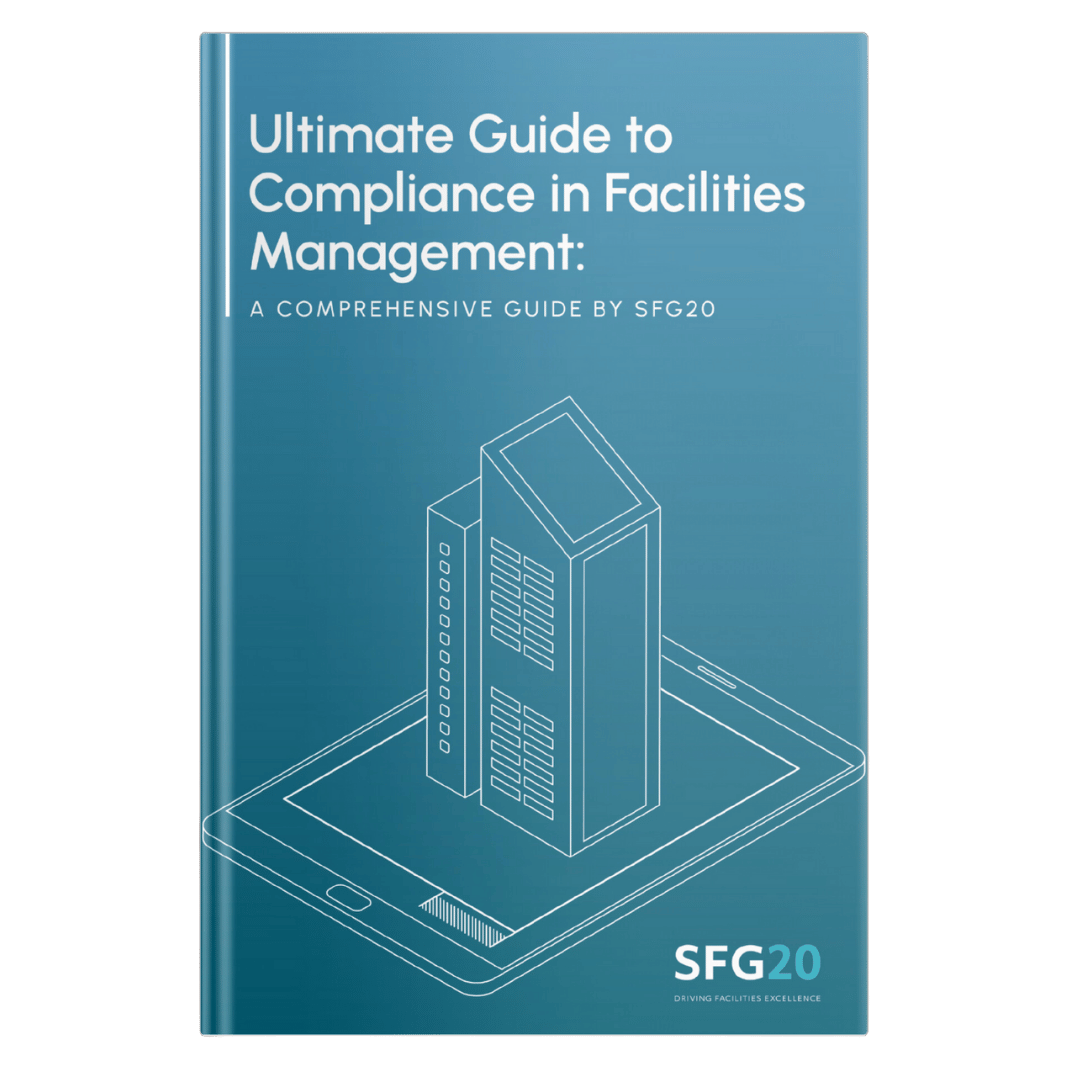Showcase Your Commitment to Compliance and Excellence with the SFG20 Digital Badge
Demonstrate your access to the latest SFG20 standards, enhance trust with clients, and stand out in tenders
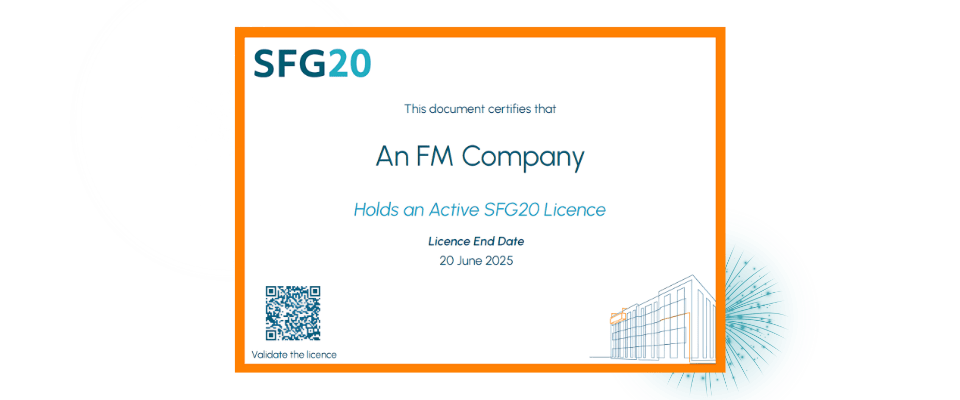
Why Display the SFG20 Digital Badge?
✅ Boost Tender Success: Tangible proof of your ability to align with the latest compliance standards.
✅ Build Trust and Credibility: Show clients and stakeholders you’re committed to building safety and excellence.
✅ Stand Out from Competitors: Elevate your profile in the industry.
✅ Easy Setup: Embed the badge on your website, email signature, or share on LinkedIn in minutes.
How to Set Up Your SFG20 Digital Badge
Setting up your SFG20 Digital Badge is quick and straightforward. This step-by-step video will guide you through everything you need to know, including:
- How to claim your badge from your welcome email.
- Embedding the badge on your website to showcase your active SFG20 license.
- Adding the badge to your email signature for professional communications.
- Sharing your badge on LinkedIn to highlight your commitment to compliance and safety.
No technical expertise? No problem! This guide is designed to help you – or your Marketing/IT team – get your badge live in minutes.
How to Set Up Your SFG20 Digital Badge
Frequently Asked Questions
The SFG20 Digital Badge is a live, tamper-proof emblem provided exclusively to active SFG20 license holders. It demonstrates your ability to align with the latest maintenance standards and enhances trust, credibility, and market differentiation.
The badge is a live iFrame embedded on your website, email signature, or shared on social media.
It includes a QR code that links to your SFG20 membership page, displaying:
- Company Name
- License Start and Expiry Dates
- Verification via Blockchain ID.
- An email will be sent to your accounts main contact titled: ‘Introducing SFG20 Member-Exclusive Digital Badges’.
- Click ‘Claim Your Badge Now’.
- Follow the steps to reset your password and log in to access your credentials.
- Log in to the badge portal.
- Select ‘Embed’ and choose either:
- ‘Embed Full Page’ for a large display.
- ‘Embed Image’ for a smaller version.
- Copy the provided code and paste it into your website.
- Not sure how? Share this with your IT or Marketing team – it takes less than 5 minutes.
- In the portal, click ‘Embed’.
- Select ‘Outlook Signature’ or ‘Google Signature’.
- Follow the on-screen steps to display your credentials in your email communications.
Yes! Sharing your badge is a great way to showcase your commitment to compliance.
Select ‘Share’ from the portal.
Post your credentials on LinkedIn with suggested hashtags: #SFG20 #BuildingSafety #Compliance.
- The badge automatically becomes inactive when your SFG20 license expires.
- Upon renewal, the badge is reactivated, ensuring you maintain visibility and trust.
- If not renewed, you’ll need to remove the badge from your website and email signatures.
Yes! A downloadable PDF certificate is available for use in tender responses and presentations.
- Log in to the portal.
- Click ‘PDF’ to download and save your certificate.
Our team is here to help! For any technical issues or questions:
- Contact us at info@sfg20.co.uk.
- Or visit the Help section within the portal to create a support ticket.
- Showcase your badge on LinkedIn or your website.
- Send us a link to your post or webpage, and we’ll highlight your achievement in our customer spotlight series!
- Keep an eye out for our Digital Badge Social Media Pack for additional tools and resources.